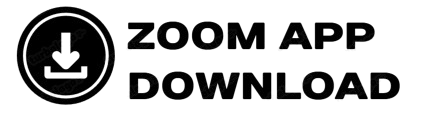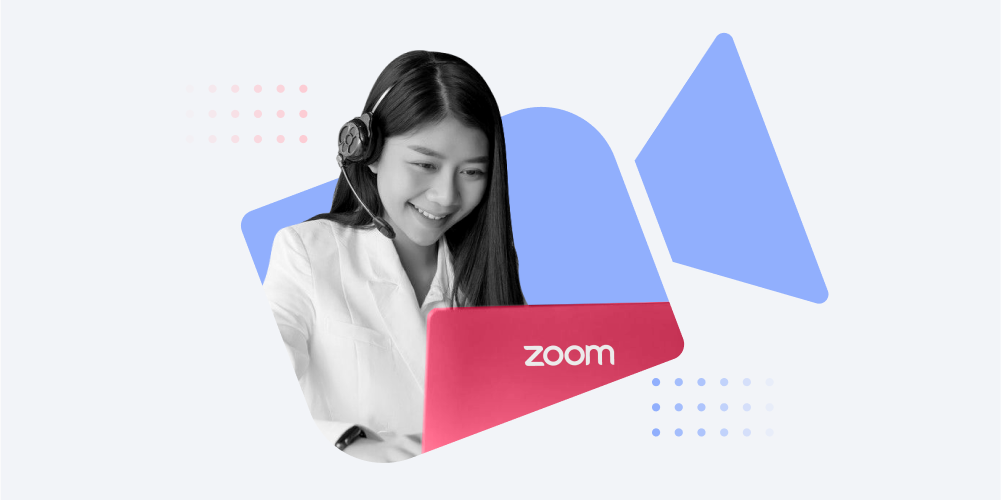Zoom has become a go-to platform for online learning and webinars, offering features that enhance virtual education and engagement. Here’s how to make the most of Zoom for teaching and hosting webinars.
1. Setting Up a Zoom Class or Webinar
- Go to Zoom.us and sign in.
- Click Schedule a Meeting and configure the date, time, and duration.
- Choose between Meeting (interactive sessions) and Webinar (lecture-style presentations).
- Send invitations via email or calendar integrations.
2. Essential Features for Online Learning
Breakout Rooms for Group Discussions
- Click Breakout Rooms to split participants into smaller groups for discussions.
- Assign participants manually or automatically.
Screen Sharing for Presentations
- Click Share Screen to show slides, documents, or applications.
- Use Whiteboard for real-time drawing and brainstorming.
Chat and Reactions for Engagement
- Enable Chat to allow students to ask questions.
- Use Reactions for non-verbal participation.
3. Hosting an Effective Webinar
Enable Q&A and Polls
- Activate the Q&A feature to manage audience questions.
- Create Polls to gather feedback and engagement.
Record Sessions for Later Access
- Click Record to save the session for students who couldn’t attend live.
- Access recordings via Zoom > Recordings.
Use Virtual Backgrounds and Filters
- Set up a professional or fun background under Settings > Backgrounds & Effects.
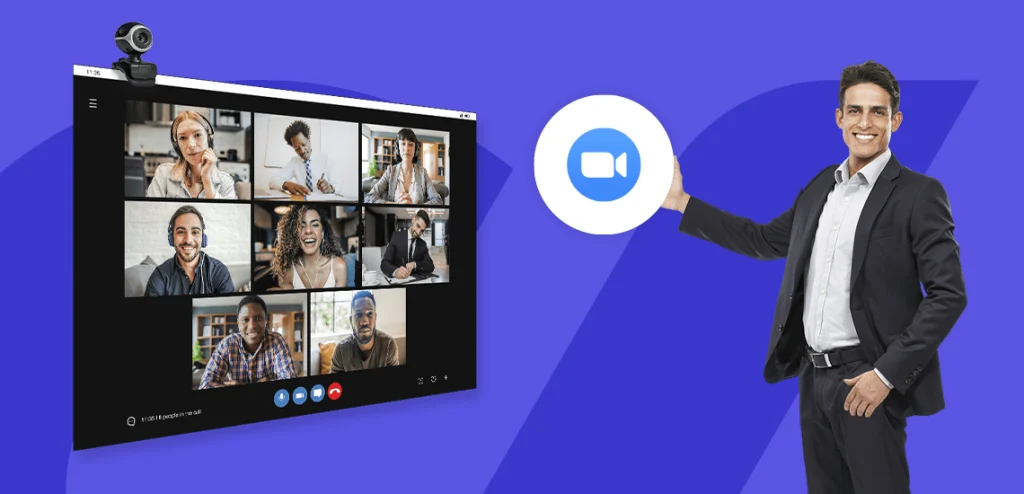
4. Security and Privacy Tips
- Use Waiting Rooms to control entry.
- Require a Passcode for added security.
- Disable Screen Sharing for participants unless necessary.
5. Best Practices for Teachers and Hosts
- Test your audio and video before starting.
- Encourage interaction through polls and breakout sessions.
- Keep sessions structured with clear agendas.
- Use Zoom analytics to track attendance and engagement.
By leveraging these Zoom features, educators and webinar hosts can create interactive and productive virtual learning experiences.