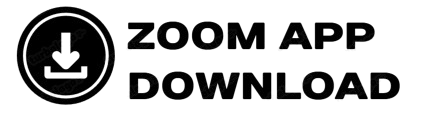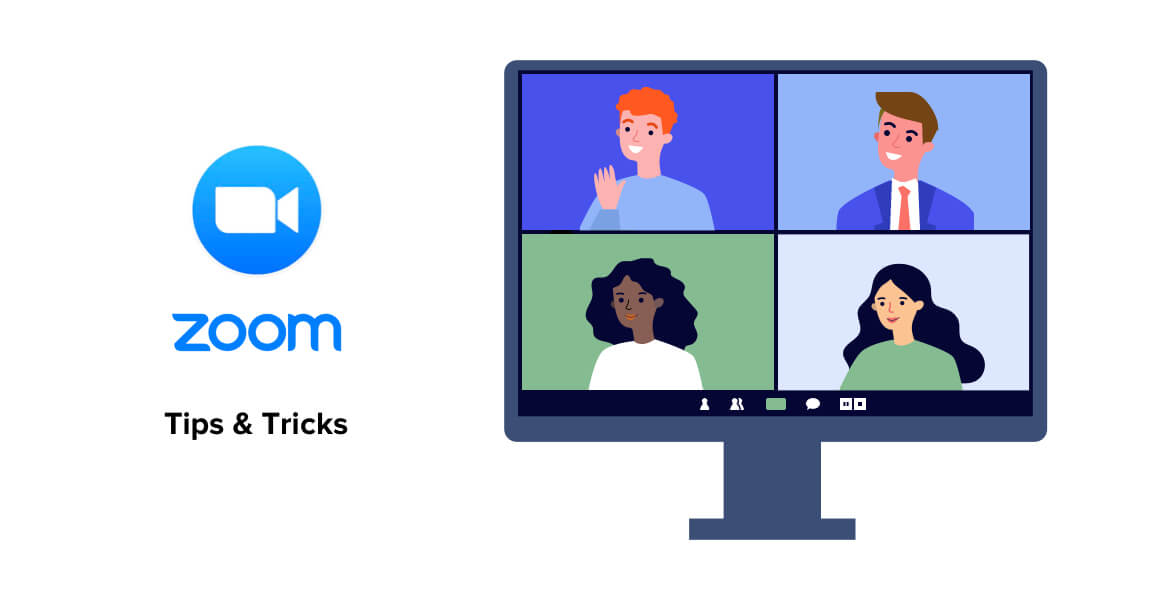Zoom is packed with powerful features that can enhance your video conferencing experience. Here are some hidden tips and tricks to make the most out of Zoom.
1. Use Virtual Backgrounds
Customize your background with a professional or fun image.
- Go to Settings > Background & Effects.
- Choose from Zoom’s presets or upload your own image/video.
2. Enable Touch-Up Appearance
Enhance your video with a soft-focus effect.
- Navigate to Settings > Video > Touch Up My Appearance.
3. Use Keyboard Shortcuts for Efficiency
Speed up your workflow with these shortcuts:
- Mute/Unmute:
Alt + A(Windows) /Command + Shift + A(Mac) - Start/Stop Video:
Alt + V(Windows) /Command + Shift + V(Mac) - Switch View:
Alt + F1(Windows) /Command + Shift + W(Mac)
4. Record Your Meetings
Save important meetings for later reference.
- Click Record in the meeting toolbar.
- Access recordings in Zoom > Recordings.
5. Use Breakout Rooms for Small Group Discussions
- Host a meeting and go to Breakout Rooms.
- Assign participants manually or automatically.
6. Reactions and Nonverbal Feedback
Engage with the host using quick reactions.
- Click Reactions in the meeting controls.
- Use icons like 👍, 👏, or raise hand ✋.
7. Share Your Screen with Advanced Options
- Click Share Screen and choose a specific window or desktop.
- Use Advanced Sharing Options to control access.
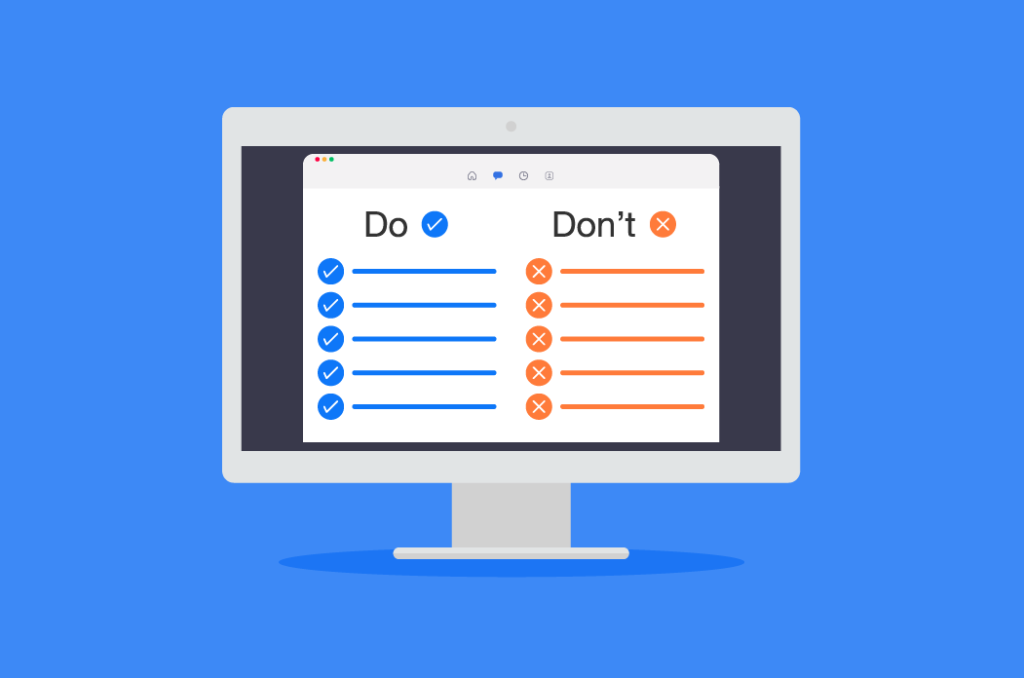
8. Use Zoom’s Whiteboard for Collaboration
- Click Share Screen > Whiteboard.
- Draw, type, and annotate ideas in real time.
9. Turn on Focus Mode for Distraction-Free Meetings
- Enable Focus Mode under Settings > In-Meeting (Advanced).
- Helps hosts keep attention on speakers and content.
10. Use Live Transcription for Automatic Subtitles
- Hosts can enable Live Transcript in the Settings.
- Provides real-time captions for accessibility.
By using these tips, you can improve productivity and enhance your Zoom experience. Try them out in your next meeting!